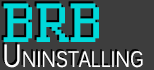
+- Be Right Back, Uninstalling (https://www.brbuninstalling.com)
+-- Forum: Old Boards (https://www.brbuninstalling.com/forumdisplay.php?fid=8)
+--- Forum: TF2 (https://www.brbuninstalling.com/forumdisplay.php?fid=45)
+--- Thread: BRB, Uninstalling.... (but shall return soon.) (/showthread.php?tid=1197)
BRB, Uninstalling.... (but shall return soon.) - Lode - 08-20-2008
My comp is slowly dying, it used to handle TF2 fine back in the far away time of last November. and now, It Chugs along at a snail's pace.
And so, i feel it's time for me to put away my toolbox (most played class: Engineer) until i get a new comp.
It's sad, but, my Comp's on it's last legs here. It's like asking a 75 year old man to compete in a Triathlon.
Re: BRB, Uninstalling.... (but shall return soon.) - copulatingduck - 08-20-2008
What are your system's specs? Also, have you tried running in dx8 and dropping the graphical settings below the minimum (via configs)? That might help you out. If your old box isn't going to be a server or a hand-me-down to someone else, you're obligated to run it into the ground!
Re: BRB, Uninstalling.... (but shall return soon.) - Lode - 08-20-2008
Duck, My comp's at least 7 years old.
Re: BRB, Uninstalling.... (but shall return soon.) - copulatingduck - 08-20-2008
:o :o :o :o :o :o :o :o :o :o :o :o
Re: BRB, Uninstalling.... (but shall return soon.) - KarthXLR - 08-20-2008
noooooooooo lode D:
Re: BRB, Uninstalling.... (but shall return soon.) - zaneyard - 08-21-2008
(08-20-2008, 06:57 PM)Lode link Wrote: Duck, My comp's at least 7 years old.ehh, still doable, my rig is running an old P4 and an X300Â ???
Re: BRB, Uninstalling.... (but shall return soon.) - ToiletDuck - 08-21-2008
maybe this might help, it's a guide someone wrote up on another forum i go to:
Quote:WARNING: The following assumes that your system partition is assigned a drive letter of "C". If this is not how your machine is configured, please substitute any references to "C:" with that drive lett
Do all these things in this exact order:
1. Go to Microsoft's site and download and install the User Profile Hive Cleanup service.
2. Start > Run.... Type 'cleanmgr /sageset:99' into the dialog and hit [Enter]. Check every box in the window except "Office Setup Files" (you may want to keep those).
3. Go into "My Computer" and right click on your C: drive. Go to Properties, and then the 'Tools' tab. Click "Check Now" under 'Error-checking', and make sure that both boxes are checked. Click 'Start' and Windows will ask if you want to schedule a disk check upon reboot... click 'Yes'.
4. Reboot the computer. Wait for the disk check to complete in its entirety. Depending on the size of your C: partition, this may take a while. Go for a jog, or grab a sandwich.
5. Copy/paste the following block of text into Notepad and save it as a .cmd file:
Code:@echo off
cls
cd "%USERPROFILE%\Cookies"
del /q /s /f *.txt
cd "%TEMP%"
del /q /s /f *.*
cd "%USERPROFILE%\Local Settings\Temporary Internet Files"
del /q /s /f *.*
cd "%SystemRoot%\Temp"
del /q /s /f *.*
cd "%SystemRoot%\Prefetch"
del /q /s /f *.*
cleanmgr /sagerun:99
defrag %SystemDrive% /f
exit
6. Run the .cmd script. (I called mine "clean.cmd") Wait for the window to close.
Reasons this works:
1. User Profile Hive Cleanup allows the system to respond (mainly to shutdown/log off commands) faster by forcing the kernel to release pieces of the user profile that it is through with but is stubbornly refusing to let go of. This actually has a benefit during normal use as well because the kernel can still hang onto pieces of the profile it isn't using and slow the machine down regardless of whether or not you're shutting down.
2. The Disk Clean-up Manager can often find little bits of Windows garbage that most users overlook; it's a good idea to run this using presets (which is what /sageset:99 configures) to ensure it gets everything possible.
3. Ever tried to read a badly scratched CD? Most of the time, you can get data off of it, but it's significantly slower than a CD without all those scratches; the computer has to work double-time where error-correction goes to ensure that you actually get the data you were expecting, instead of a myriad of UNICODE characters. Same thing with a hard drive with damaged sectors, or corrupt file allocation tables. You'll get what you want, but you'll spend more time waiting for it. Running AUTOCHK on boot with all the flags (the two checked boxes) can really perk up a system.
4. The command script cleans all the obvious places that your system can hide junk... you should note that if you have any saved passwords or sites that remember the last account you visited with, the portion of the script that deletes the 'Cookies' folder will wipe this clean, so you should remove the two lines for it if you do not want this to happen. The script also runs the Clean Manager presets that we set up earlier. The /sagerun:99 switch tells the program to use preset #99. You can set this to any number you want, but #99 is what I use. It finishes off with a full Disk Defrag of your system partition. The /f switch forces the program to defragment the disk even if you've got less than the desired 5-15% free (depending on the size of the disk).